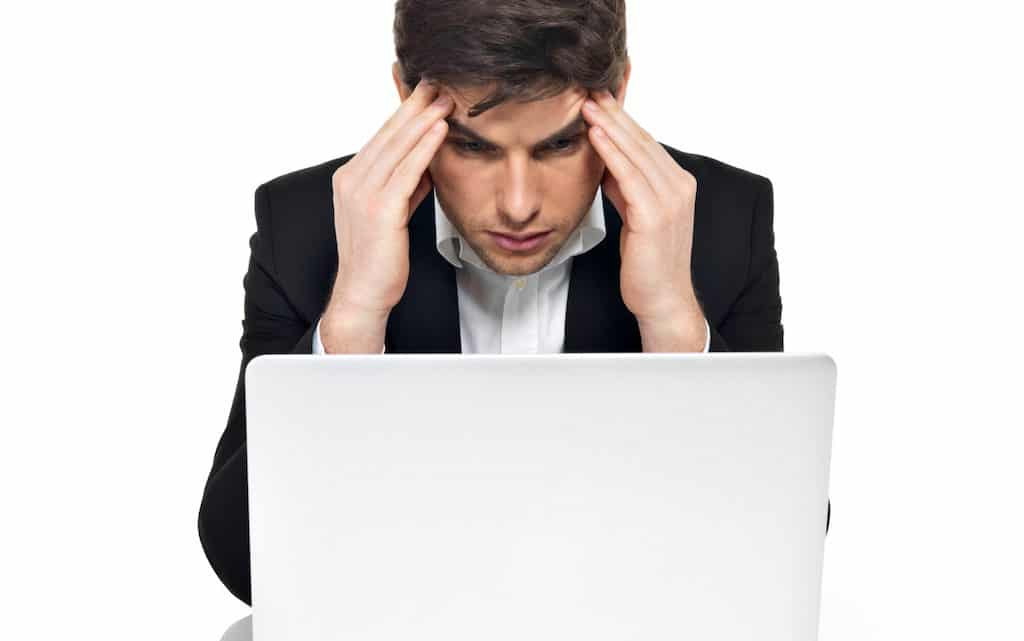MacBooks are known for their superior performance, but even these well-crafted machines can occasionally succumb to overheating issues. This causes a range of performance problems and potential hardware damage. In this guide, we will explore the common reasons behind MacBook overheating and provide practical solutions to tackle this issue effectively.

Image source: Freepik
1. Malware infestation
Yes, even Macs can fall victim to malware and spyware. While macOS incorporates built-in security measures against malware, it is not infallible. Mac users may encounter unwanted junkware, adware, or phishing scams, which can consume system resources and lead to overheating.
Solution: Removing malware
Manually reviewing every app and file on your MacBook Pro for malware is an unrealistic task. The most efficient approach is to utilize reputable antivirus software.
Another thing here could be that you have already upgraded to Sonoma from Ventura macOS. This will make it run slow and overheat. Overcoming this issue is pretty simple as you need to roll back from Sonoma to Ventura OS. This link here on roll back will provide you the necessary details on how to downgrade macOS without requiring technical support from outside. It’s understandable that you need the best from your MacBook and want to enjoy the full features of a new OS. However, it’s not always possible for several reasons. Maybe your system is a bit old or you could be using too many software already. The best way out here is to know Ventura things to do to keep using Apple downgrade version.
2. Runaway apps
Runaway apps, characterized by excessive demands on system resources, particularly CPU usage, can result in overheating. These apps may be poorly developed or caught in infinite loops, depleting battery power and CPU resources.
Solution: Identifying resource-intensive apps via activity monitor
macOS includes a built-in utility, Activity Monitor, which displays running processes and their impact on system performance. To identify resource-intensive apps:
Identify apps consuming a substantial portion of the CPU (e.g., close to 80%) and terminate them by double-clicking and selecting “Quit.” If an app becomes unresponsive or, consider using “Force Quit” or if the MacBook randomly shuts off, restart it.
3. Inadequate ventilation on soft surfaces
Using your MacBook on soft surfaces such as pillows or beds may be comfortable but is not conducive to proper ventilation. Placing your MacBook on a soft surface restricts airflow, leading to inefficient cooling and exacerbating overheating.
Solution: adjust your Mac usage habits
You should always choose a stable, hard work surface when using your MacBook. You could also buy a laptop stand to elevate your MacBook. This will improve its cooling efficiency.

Image Source: Freepik
4. Dust accumulation
Dust and dirt, especially within the fans and vents, tend to increase the temperature of your MacBook. MacBooks rely on vents for heat reduction. This is why the blocked or congested vents create a problem in effective air circulation. It might also be a situation where a MacBook fan keeps running.
Solution: Clean the fans and vents regularly
To prevent any dust and debris accumulation, use a soft brush to remove dust from vents and fans.
5. Avoid fan control software
In case you see a MacBook running hot, manually controlling your MacBook’s cooling fan speed using some third-party software should be avoided. Manual intervention will lead to unintended damage. Rely on the original settings and avoid the unnecessary idea of installing some app fan speed control.
Solution: avoid/uninstall fan speed software/apps
If you have installed fan control software and see Apple Mac strain, uninstall it right away. You can do this by dragging the application to the Trash and emptying it. In some cases, you may need to manually remove associated files. If you still haven’t installed any app, simply avoid doing so.
6. Use only genuine Apple chargers
You should always use genuine Apple chargers and accessories. Fake or substandard chargers are not compatible with your MacBook. They might work fine for some time but in the long run, they will cause overheating issues and other technical problems.
Solution: buy from official Apple stores or authorized retailers
To avoid fake products, purchase Apple chargers and accessories directly from Apple’s official online store or authorized retailers. This will ensure the perfect battery health MacBook.
7. Responsible computer usage
Recognize the capabilities of your MacBook and avoid overloading it with resource-intensive tasks. If your MacBook model has limitations, such as older hardware configurations, refrain from running multiple processor-intensive applications concurrently.
Conclusion A slow hot computer is frustrating for the user. So addressing overheating issues is essential for preserving their functionality. Overheating problems do not arise without cause. And the solutions outlined in this guide can help identify and resolve the root causes behind MacBook Pro overheating. By following these steps, you can keep your MacBook running at a safe temperature.