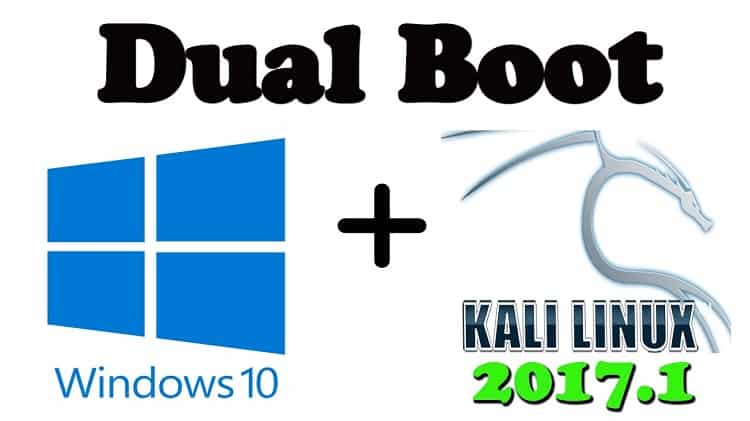What is Kali Linux?
Kali Linux is the Debian based Linux distribution created for security auditing and digital forensics. It got released on 13th March 2013, and it’s maintenance and funding is by Offensive Security Ltd. Mati Aharoni, Devon Kearns, and Raphael Hertzog are the core developers. Kali consists of hundreds of tools which perform various security tasks such as reverse engineering, computer forensics, and penetration testing. The main intention of developing Kali Linux is to maintain the Offensive Security. You can hire freelancers who have knowledge regarding Kali Linux.
It is freely available Android penetration testing platform for Nexus device. It is the joint effort of the Kali community member “BinkyBear” and Offensive Security. It carries wide-range of wireless support, and it allows it to run properly on a wide variety of hardware and making it companionable with various USB and wireless devices. Kali also holds the file system hierarchy standard which allows Linux users to locate binaries, the support files, and libraries easily.
How to Dual Boot windows, 10 and Kali Linux
Follow the following steps to dual boot window 10 and Kali Linux properly without losing a single data.
Following are the requirements for starting the dual-boot Windows 10 and Kali Linux.
- PC or Laptop
- 8GB storage space Pen drive
- Windows 10 or any other pre-installed windows version.
- Kali Linux
- Power ISO.
Step 1: If you want to dual boot the Kali Linux the first thing you need is Kali Linux ISO. If you don’t have this, then download it from link https://www.kali.org/downloads/ and follow following steps.
According to your system types choose between 32bit and 64bit. If you don’t know your system specification then right-click on This PC option and go to the properties section you will see the System type option there you will find either it is 32bit or 64 bit.
Step 2: After you download the Kali Linux then you have to perform the creation of bootable USB. For the creation of bootable USB, you require Refuse from this link https://rufus.akeo.ie/ a utility that is used for formatting and to create bootable flash drives. You can find multiple freelance jobs online in this sector.
- First, start bootable USB
- By clicking the CD icon, select the Kali Linux ISO.
- Press the start button, and then a new popup will open. Click OK, and it shows you a message like ‘All data on the USB will get erased.’
Step 3: After creating the Kali Linux ISO and a bootable USB, then you need to separate partition to install the kali Linux. By right-clicking, This PC icon goes to the Disk management Setting, and select option manages or just type diskmgmt.msc on CMD and press Enter to open disk management settings. Select one of the partitions where free spaces are available and right-click on it and shrink volume minimum 15 GB is necessary. Hire freelancers who have complete knowledge about dual boot 10 and Kali Linux.
Step 4: In this step, you have to choose graphical install and change BIOS settings. For that Go to the BIOS setting and disable Fast boot and Secure Boot options then restart your PC and select boot from USB option, you will see options of Kali Linux installation form that choose Graphical Install.
Step 5: Choose the language you want to use and click on Continue. In next slide, you have to select Country and click on Continue.
Step 6: In this step, you have to choose keyword layout and set IP configurations. Choose keyword layout as American English, and for IP configuration select network card and press continue.
Step 7: In next step, it will ask for a Hostname and type any name you want, and in the domain, name field doesn’t type anything leave it empty, and press enter.
Step 8: For root user choose a password and click on Continue and on next screen choose portioning method as Manual and click continue.
Step 9: Using the disk management you have created the earlier partition and then select that partition. You will see free space select it and click on Continue.
Step 10: In next step, you see the option automatically partition the free space and press continue. On next screen select the option recommended for new users and click on continue.
Step 11: In this step click on option Finish Partitioning and Write Changes to Disk and click continue. It will ask for consent to write changes on the disk select option Yes and click on Continue. During the process of installation, it will ask for network mirror select No and click on continue.
Step 12: It will ask GRUB boot loader for installing select Yes and click on Continue.
Step 13: Choose your hard disk carefully. Select your hard disk to install GRUB otherwise you can’t use the both operating systems.
Step 14: After successful installation ejects USB and click continue and restart your desktop. You can find freelance jobs online in this sector from various websites.
Summary:
In this article, you get information regarding what is Kali Linux and proper guidance regarding how to dual-boot Windows 10 and Kali Linux.