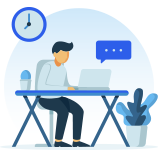
Signing up for FreelancingGig is free. Only
registered users
can buy and sell on
FreelancingGig
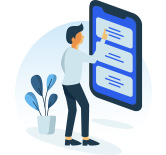
You can find the services you need by browsing
the
FreelancingGig catalog in different
categories

Once you find a Gig you like, click it for more
information,
such as a description,
portfolio and pricing
Outsource your tasks risk-free on FreelancingGig
and collaborate
with freelancers from any country on the
planet.
If there's ever an issue, we'll help you fix it.
 Painless & risk Free
Painless & risk FreeOur intuitive payment system holds payment in escrow account until work is considered complete by both parties.
 Anti Fraud Protection
Anti Fraud ProtectionWe have your back 24/7. We monitor very transaction & employ smart identification procedures to protect you from phishing, fraud & identity theft.
 Here to help
Here to helpWhether you are experiencing technical or collaboration issues, our customer support specialists can help you solve them swiftly & promptly.
I will design & develop a custom iOS app

I will do minimalist logo design

1 Advanced researched blog article

Guest Post On 29k Traffic News Website

I Will Provide IT Operations Consulting

I Will Make Brand Animation Video


Work with curated freelance talent from all over
the world